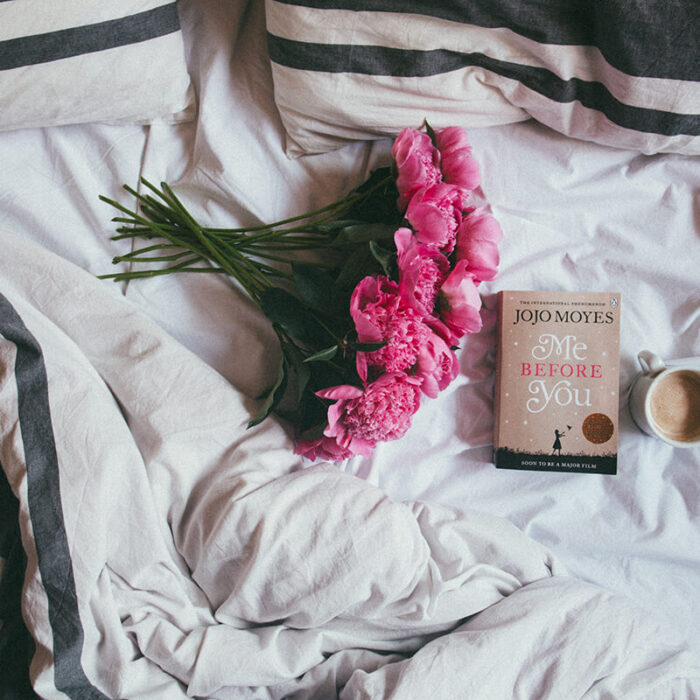WordPress is an exceptional platform for creating websites and blogs due to its simplicity, flexibility, and cost-effectiveness. However, owning a WordPress site is not a set-it-and-forget-it process. Like any other software, WordPress requires regular maintenance to ensure its security, performance, and reliability.
In this ultimate guide, we’ll cover everything you need to know about WordPress maintenance, from essential tasks to recommended tools, troubleshooting, and when to outsource.
Table of Contents
- What Is WordPress Maintenance?
- Why Is WordPress Maintenance Important?
- Essential Maintenance Tasks
- Updating WordPress Core, Plugins, and Themes
- Regular Backups
- Security Monitoring
- Performance Optimization
- Troubleshooting and Uptime Monitoring
- Enabling Maintenance Mode in WordPress
- When to Outsource Maintenance
- FAQs About WordPress Maintenance
What Is WordPress Maintenance?
WordPress maintenance involves performing routine tasks to keep your website functional, secure, and up-to-date. Key activities include updating WordPress core files, themes, and plugins, creating backups, optimizing performance, monitoring uptime, and scanning for vulnerabilities.
Failing to perform these tasks can lead to outdated software, security breaches, slow loading times, and data loss. Regular maintenance ensures your site remains reliable for users and search engines alike.
Why Is WordPress Maintenance Important?
Regular maintenance offers numerous benefits:
- Enhanced Security: Fixes vulnerabilities and protects against hacking.
- Improved Performance: Boosts loading speed, improving user experience and SEO rankings.
- Reduced Downtime: Identifies issues before they escalate.
- Data Protection: Backups safeguard your content in case of unexpected problems.
- Peace of Mind: Lets you focus on growing your website without worrying about technical issues.
Essential Maintenance Tasks
1. Updating WordPress Core, Plugins, and Themes
Keeping WordPress and its components updated ensures compatibility, bug fixes, and enhanced security.
- Update WordPress Core: Navigate to Dashboard → Updates and install the latest version.
- Update Plugins: Go to Plugins → Installed Plugins and click the “Update Now” option.
- Update Themes: Visit Appearance → Themes and update your active theme.
💡 Pro Tip: Enable automatic updates for plugins and themes to save time.
2. Regular Backups
Backups are essential for disaster recovery.
- Backup Frequency: Schedule daily or weekly backups based on how frequently your site changes.
- Recommended Plugins: Use tools like Duplicator Pro or UpdraftPlus to automate backups.
- Cloud Storage: Save backups to services like Google Drive or Dropbox.
3. Monitoring Security
A secure site is crucial for protecting user data and your reputation.
- Malware Scanning: Use tools like Sucuri Security to detect and remove threats.
- Best Practices: Implement strong passwords, enable two-factor authentication, and regularly review user roles.
4. Performance Optimization
A fast website improves user satisfaction and SEO rankings.
- Image Optimization: Compress images using plugins like Smush or ShortPixel.
- Database Cleanup: Use WP-Optimize to remove unnecessary data like spam comments and revisions.
- Caching: Install caching plugins like W3 Total Cache to improve loading speeds.
- CDN Integration: Use a Content Delivery Network (CDN) such as Cloudflare to reduce server load and speed up content delivery.
5. Troubleshooting and Uptime Monitoring
Monitor your site for issues and resolve them promptly.
- Broken Links: Use tools like Broken Link Checker to find and fix 404 errors.
- Uptime Monitoring: Track your site’s availability with services like UptimeRobot or Pingdom.
- Common Errors: Learn how to fix WordPress errors such as “stuck in maintenance mode” or plugin conflicts.
Enabling Maintenance Mode in WordPress
When performing updates or major changes, it’s essential to enable maintenance mode to inform visitors.
Steps to Enable Maintenance Mode:
- Install the SeedProd plugin.
- Navigate to SeedProd → Pages and select “Maintenance Mode.”
- Customize the page and activate maintenance mode.
This ensures a professional appearance while you work on your site.
When to Outsource Maintenance
While many tasks can be handled independently, some site owners prefer outsourcing maintenance to experts for peace of mind.
Consider outsourcing if:
- You lack technical expertise.
- Your site generates significant revenue and cannot afford downtime.
- You manage multiple websites.
Several WordPress maintenance services, like WP Buffs or GoWP, offer affordable solutions tailored to your needs.
FAQs About WordPress Maintenance
1. How often should I perform maintenance?
- Perform weekly updates and backups, while monitoring security and performance daily.
2. What happens if I skip maintenance?
- Skipping maintenance can lead to security breaches, poor performance, and data loss.
3. Are there free tools for WordPress maintenance?
- Yes! Plugins like UpdraftPlus (for backups) and Sucuri (for security) offer free versions with essential features.
4. Can I automate WordPress maintenance?
- Many tasks, such as updates and backups, can be automated using plugins.
Conclusion
WordPress maintenance is a vital part of running a successful website. By following this guide and performing routine tasks, you can keep your site secure, fast, and reliable for visitors. Whether you handle maintenance yourself or outsource it, staying proactive ensures your site remains a valuable asset for years to come.
Now, take charge of your WordPress maintenance and ensure your site is always in top-notch condition!