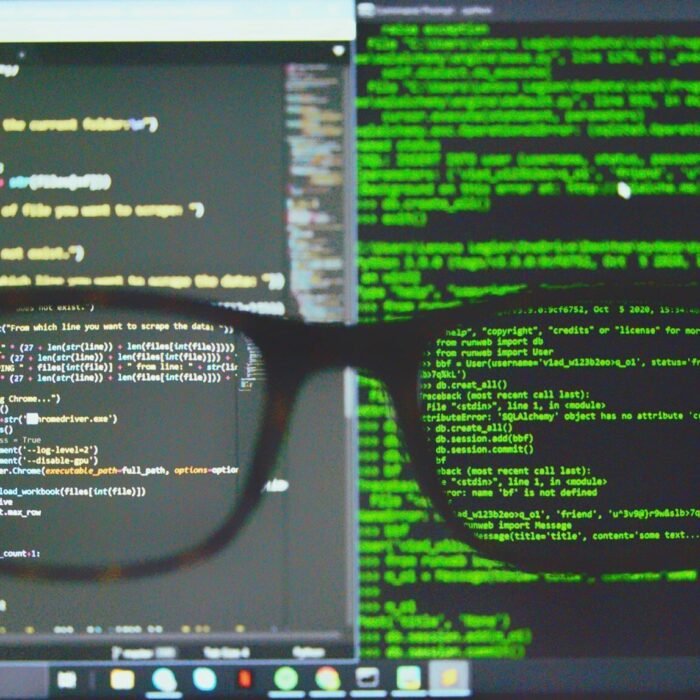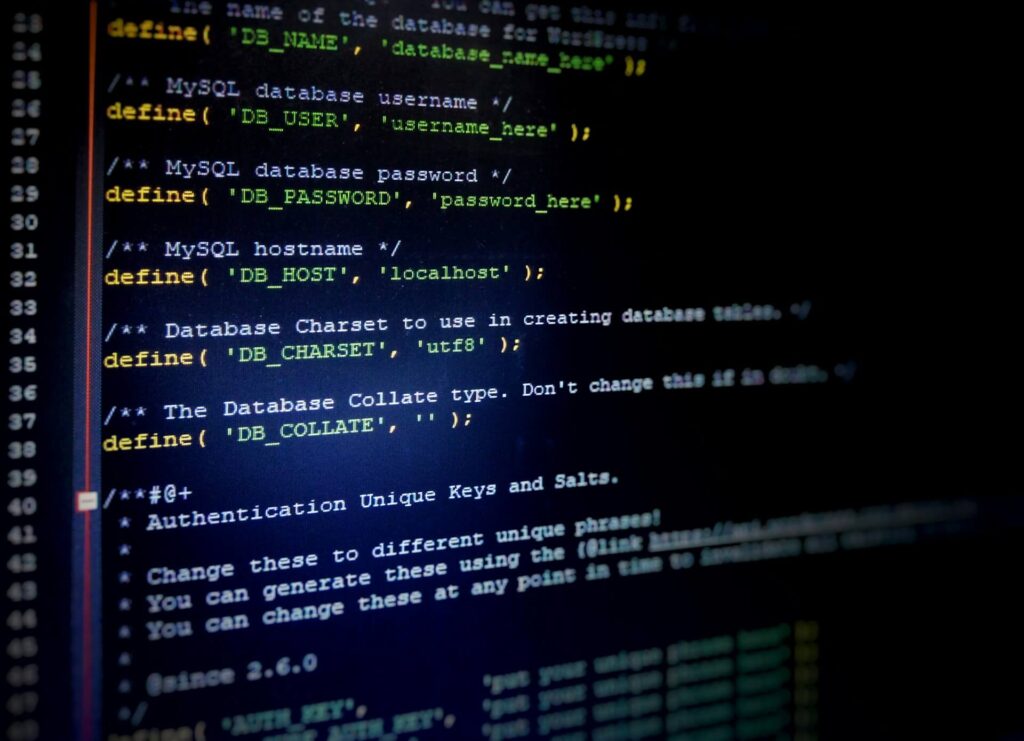
A healthy WordPress database is essential for your website’s smooth operation. If your WordPress database gets corrupted, it can lead to frustrating issues like error messages, blank screens, and even complete site failure. Fortunately, there are several methods to repair a WordPress database quickly and efficiently. In this article, we’ll walk you through six easy methods to fix a broken WordPress database.
How to Tell If Your WordPress Database Needs Repairs
The WordPress database stores everything essential for your site: posts, pages, user info, and settings. If this database gets corrupted, you may experience several issues:
- White Screen of Death (WSoD): A blank screen instead of content often points to database corruption.
- Error Messages: Common errors like “Error establishing a database connection” suggest database problems.
- Missing Content or Formatting Issues: If content disappears or formatting is wrong, database corruption could be the cause.
- Plugin or Theme Malfunctions: Plugins or themes acting up may indicate issues with the database.
What Causes Damage to WordPress Databases?
Understanding the root causes of database damage can help prevent future problems. Common causes include:
- Server Issues: Sudden power outages or hardware malfunctions can corrupt the database.
- Malicious Attacks: Hacking attempts may target and damage the database.
- Incorrect Database Credentials: Mismatched credentials in the wp-config.php file can cause connection issues.
- Memory Limit Problems: Exceeding your hosting’s PHP memory limit may corrupt the database.
1. Check and Edit WordPress Database Credentials
Sometimes, corrupted databases are a result of incorrect database credentials. If you recently moved your site or changed hosting, it’s essential to check your wp-config.php file for accuracy.
To do this:
- Access your website files via FTP or File Manager.
- Open the
wp-config.phpfile. - Ensure the database name, username, password, and host are correct. If in doubt, confirm these details with your hosting provider.
- Update the file and save it.
2. Access phpMyAdmin to Repair WordPress Databases
phpMyAdmin is a powerful tool for managing MySQL databases. You can use it to repair corrupted WordPress databases.
Here’s how:
- Log in to your hosting cPanel and navigate to phpMyAdmin.
- Select the database you want to repair.
- Click Check All to select all tables.
- From the With selected dropdown, choose Repair table.
- phpMyAdmin will attempt to repair the tables, and you’ll see a success message if the repair is successful.
3. Repair a WordPress Database Using a Plugin
If you’re not comfortable with coding or using phpMyAdmin, you can use a plugin like WP-DBManager to repair your database.
Steps:
- Install and activate the WP-DBManager plugin.
- Go to Database » Repair DB in the WordPress dashboard.
- Select the tables to repair or choose all tables.
- Click the Repair button to start the process.
This plugin offers a simple way to repair and optimize your database without needing to touch code.
4. Use the Built-in WordPress Database Repair Tool
WordPress has a built-in repair tool that’s easy to use, but it requires enabling the tool in the wp-config.php file.
Steps:
- Open the
wp-config.phpfile and add this line before the “/* That’s all, stop editing! Happy publishing. */” comment:
define('WP_ALLOW_REPAIR', true);- Visit
http://www.yourdomain.com/wp-admin/maint/repair.phpin your browser. - Click Repair Database.
After the repair, remove the code from your wp-config.php file for security reasons.
5. Fix WordPress Database from Hosting Service cPanel
Some hosting providers, like Bluehost, offer database repair tools in their cPanel. Here’s how to use it:
- Log in to your hosting cPanel.
- Scroll to the Database section and click MySQL Databases.
- Select the database and click Repair Database.
This method is quick and hassle-free, especially if your host offers automatic database repair tools.
6. Using WP-CLI to Repair WordPress Database
WP-CLI (WordPress Command Line Interface) is ideal for advanced users or developers who prefer the command line.
Steps:
- Connect to your site’s server via SSH.
- Navigate to the directory where WordPress is installed.
- Run the following command:
wp db repairWP-CLI will attempt to repair any corrupted tables in the database.
Bonus: Hire a WordPress Expert for Help
If you’re unable to repair your WordPress database or need assistance with ongoing maintenance, consider hiring a WordPress expert. Our Alethemes WordPress Maintenance & Support plan includes database repairs, site optimization, 24/7 support, and more. With an expert handling the backend, you can focus on growing your site while ensuring it runs smoothly.
Conclusion
Repairing a WordPress database is easier than it seems, and there are multiple methods you can use depending on your comfort level. Whether you choose to use phpMyAdmin, a plugin, or WP-CLI, it’s essential to back up your site before attempting any repair.
If you’re ever unsure or the issue persists, hiring a professional can ensure your site is up and running in no time, offering peace of mind and optimal performance.
Don’t forget to back up your site before making any changes to your WordPress database to ensure you can restore it if anything goes wrong.